Google’s Commitment to Safe Browsing
Google prioritizes user safety and security as one of its core missions. To this end, it continually invests in technologies and tools to provide a safe browsing experience for its users. Google’s commitment to safe browsing is evident in the numerous measures it takes to protect users from malicious websites, malware, and phishing attacks.
One of Google’s key initiatives in safe browsing is its Safe Browsing feature, which warns users about potentially harmful websites before they even click on them. Through a complex system of algorithms, Google constantly scans websites and identifies those that may pose a threat to users. When a user encounters such a website, they are presented with a warning message clearly indicating the potential risks. This proactive approach helps users stay away from malicious websites and protects them from various online threats. Google’s commitment to safe browsing is not only reflected in its technology, but also in its efforts to raise awareness and educate users about online safety practices.
The Importance of Parental Control Features
In today’s digital age, parental control features play a crucial role in ensuring the safety and security of children while they explore the vast online world. With the seemingly endless amount of information and content available at their fingertips, it is essential for parents to have the tools to protect their children from potential harm. Parental control features act as a vital safeguard, enabling parents to monitor and control their children’s online activities, filter out inappropriate content, and manage screen time effectively.
One of the primary reasons why parental control features are so important is the prevalence of online threats and risks. From cyberbullying and online predators to exposure to explicit content and inappropriate websites, children are vulnerable to a wide range of dangers online. By utilizing parental control features, parents can establish a safe and secure online environment, ensuring that their children are protected from these potential risks. Moreover, these features also allow parents to educate their children about responsible internet usage, teaching them how to navigate the online world safely.
Understanding the Basics of Google’s Parental Control Features
Google’s parental control features are a crucial tool for parents looking to create a safe digital environment for their children. These features offer a range of options and settings that can be customized to fit your family’s specific needs. To get started, it’s important to understand the basics of how these features work.
One of the key components of Google’s parental control features is the ability to set age restrictions for various types of content. This means that you can determine what your children have access to based on their age group. Additionally, these features allow you to block specific websites that you deem inappropriate or unsafe. By utilizing these settings, you can ensure that your children are protected from harmful online content.
Setting Up Google’s Parental Control Features
To begin setting up Google’s parental control features, you first need to ensure that you have a Google account. If you don’t already have one, you can easily create a new account by visiting the Google website and following the prompts. Once you have your Google account, you can proceed to the next step.
The next step in setting up Google’s parental control features is to navigate to the Family Link website. Family Link is the service that allows you to manage and control your child’s digital activities. On the Family Link website, you will be prompted to enter your child’s Google account email address. If your child doesn’t have a Google account yet, you can create one for them during this step. After entering the email address, you will need to follow the on-screen instructions to complete the setup process and link your child’s account to yours.
Customizing Google’s Parental Control Features to Fit Your Family’s Needs
Customizing Google’s Parental Control Features to Fit Your Family’s Needs is an essential step in ensuring a safe online environment for your children. With these customizable features, you can tailor the restrictions and settings to align with your family’s unique requirements.
To begin customizing the parental control features, you can access the Family Link app or the Family Safety website. This platform allows you to have control over various aspects, such as managing screen time, blocking inappropriate websites, and filtering search results. By taking advantage of these customization options, you can create a safe and age-appropriate online experience for your children.
Managing Web Content with Google’s Parental Control Features
The internet is a vast and ever-expanding territory, filled with both useful and potentially harmful content. As parents, it is essential to ensure that our children are protected from inappropriate web content. Thankfully, Google’s Parental Control Features offer a range of options to manage and monitor the web content that your children can access.
One of the key features of Google’s Parental Control is the ability to set content filters. With this feature, parents can choose to block specific websites or categories of content that they deem inappropriate for their children. Whether it is adult content, violence, or gambling websites, these filters can ensure that your child’s online experience remains safe and appropriate. Additionally, the content filters can be customized to different age groups, allowing for more tailored and age-appropriate internet access.
Another useful aspect of Google’s Parental Control is the option to limit screen time. The feature allows parents to set restrictions on how long their children can use specific devices or apps each day. This not only promotes healthy screen habits but also helps to prevent excessive exposure to digital content. By setting screen time limits, parents can strike a balance between technology use and other activities, ensuring a well-rounded upbringing for their children.
Overall, Google’s Parental Control Features empower parents to take control of their children’s online experience. By managing web content and setting screen time limits, parents can create a safe and healthy digital environment for their children to navigate and explore.
Blocking Inappropriate Websites with Google’s Parental Control Features
Google’s parental control features offer a reliable solution for blocking inappropriate websites and ensuring a safer browsing experience for children. By leveraging the power of Google’s advanced filtering system, parents can easily create a protective barrier against harmful content. With just a few simple steps, you can enable website blocking and provide a secure online environment for your family.
Setting up website blocking with Google’s parental control features is a straightforward process. Firstly, you’ll need to access the Google Family Link app or website, where you can manage your child’s Google account settings. From there, navigate to the “Filters on Google Chrome” section and click on “Manage Sites”. Here, you can add specific websites you want to block or choose from a list of predefined categories that encompass a wide range of inappropriate content. Once configured, these settings will be applied whenever your child uses Chrome, ensuring that they are protected from accessing harmful websites.
Filtering Search Results with Google’s Parental Control Features
Google’s Parental Control Features offer a valuable tool for filtering search results and ensuring a safer online experience for children. By utilizing these features, parents can have more peace of mind knowing that inappropriate or harmful content is being filtered out.
With Google’s filtering feature, parents can easily customize the level of restriction they want for their children’s search results. By setting up safe search filters, users can greatly reduce the likelihood of stumbling upon explicit or age-inappropriate material. This helps to create a more appropriate and child-friendly browsing environment. Whether it’s blocking specific websites or filtering out certain types of content, Google’s Parental Control Features provide a flexible and effective way to safeguard children’s online searches.
Monitoring and Restricting App Usage with Google’s Parental Control Features
Google’s Parental Control Features offer an effective way to monitor and restrict app usage on your child’s device. With these features, you can have peace of mind knowing that your child has limited access to age-inappropriate or distracting apps. The app usage monitoring feature allows you to see which apps your child is using and for how long. This information can help you understand your child’s digital habits and identify any potential issues or concerns. Additionally, you can set time limits on specific apps, ensuring that your child doesn’t spend excessive time on certain apps or games. By using Google’s Parental Control Features to monitor and restrict app usage, you can help promote a healthy balance between digital activities and other aspects of your child’s life.
In addition to monitoring and setting time limits on apps, Google’s Parental Control Features also enable you to block or grant access to specific apps entirely. This feature provides you with the ability to restrict certain apps that may not be suitable for your child’s age or developmental stage. By blocking inappropriate or potentially harmful apps, you can create a safer digital environment for your child. On the other hand, granting access to educational or age-appropriate apps ensures that your child has access to enriching and educational content. With the power to manage and restrict app usage, Google’s Parental Control Features give you the tools to help your child develop healthy digital habits and make responsible choices when it comes to app usage.
Staying Informed: Parental Control Features Updates and Tips
As parents, staying informed about the latest updates and tips regarding parental control features is crucial in ensuring the online safety of our children. Google understands this responsibility and is dedicated to providing regular updates and valuable tips to help us navigate the digital landscape with ease.
One important tip to stay informed is to regularly check for updates on Google’s official support website. Here, you can find the latest information about new features, improvements, and troubleshooting guides. It is recommended to bookmark this page and visit it periodically to stay up-to-date with the newest developments in parental control features. Additionally, subscribing to Google’s official blog or newsletter can provide you with timely notifications about any significant updates or tips that are released. By staying informed, you can take advantage of the latest tools and techniques to create a safer online environment for your family.
What is Google’s commitment to safe browsing?
Google is committed to providing a safe browsing experience for users, especially children. They have implemented various parental control features to help parents monitor and control their child’s online activities.
Why are parental control features important?
Parental control features are important as they allow parents to protect their children from accessing inappropriate content, manage their screen time, and ensure their online safety.
How can I understand the basics of Google’s parental control features?
Understanding the basics of Google’s parental control features involves familiarizing yourself with the settings and options available. This includes learning how to set them up, customize them, and manage web content, search results, and app usage.
How can I set up Google’s parental control features?
To set up Google’s parental control features, you need to go to the settings of your child’s device or Google account. From there, you can enable and configure various options such as content filters, screen time limits, and app restrictions.
Can I customize Google’s parental control features to fit my family’s needs?
Yes, Google’s parental control features can be customized to meet your family’s specific needs. You can adjust the content filters, time limits, and app restrictions based on the age and maturity of your child.
How can I manage web content with Google’s parental control features?
Google’s parental control features allow you to manage web content by blocking or allowing specific websites. You can create a list of approved or blocked sites to ensure your child only accesses appropriate online content.
Can Google’s parental control features block inappropriate websites?
Yes, Google’s parental control features enable you to block inappropriate websites. By setting up content filters and adding specific URLs to the block list, you can prevent your child from accessing harmful or unsuitable content.
Is it possible to filter search results using Google’s parental control features?
Yes, Google’s parental control features include the ability to filter search results. You can enable SafeSearch, which will filter out explicit and adult content from search results, ensuring a safer browsing experience for your child.
How can I monitor and restrict app usage with Google’s parental control features?
Google’s parental control features allow you to monitor and restrict app usage by setting screen time limits, controlling access to certain apps, and viewing app activity reports. This helps you manage and regulate the time your child spends on apps.
How can I stay informed about updates and tips regarding parental control features?
To stay informed about updates and tips regarding parental control features, it is recommended to regularly check Google’s support website or subscribe to their newsletters. These resources will provide you with the latest information and guidance on using the features effectively.
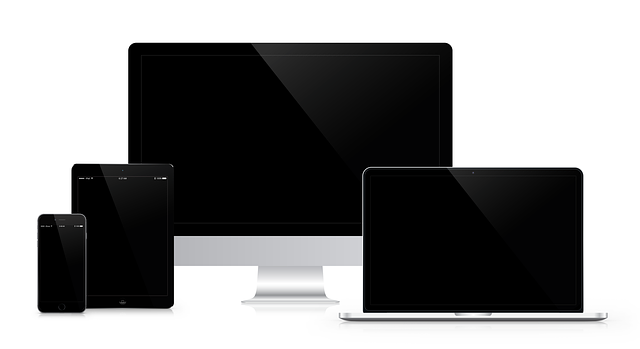
Leave a Reply